今回はお題として、
2つの項目の静的なデザイン
<body>要素には、<div>要素class属性"item")<a>要素class属性"link")<span>要素で加えている。アニメーションは、<a>要素にclass属性<span>要素には、data-グローバル属性を加えた。これらの値は、<div>要素class属性"container")
<div class="container">
<div class="item">
<a class="link animation-1" href="http://gihyo.jp/design/serial/01/createjs">
<span data-letters-l="Crea" data-letters-r="teJS">CreateJS</span>
</a>
</div>
<div class="item">
<a class="link animation-3" href="http://gihyo.jp/design/serial/01/css-animation">
<span>CSS</span>
<span>3</span>
</a>
</div>
</div>Google Fontsはつぎの3つを使った<script>要素で-prefix-freeを読み込んである
<link href="https://fonts.googleapis.com/css?family=Raleway:400,900" rel="stylesheet" type="text/css">
<link href="https://fonts.googleapis.com/css?family=Dosis:400,800" rel="stylesheet" type="text/css">
<link href="https://fonts.googleapis.com/css?family=Playfair+Display" rel="stylesheet" type="text/css">
<script src="lib/prefixfree.min.js"></script>前掲<body>要素の記述に対しては、<style>要素を与える。まだアニメーションもマウスインタラクションもない。ただし、
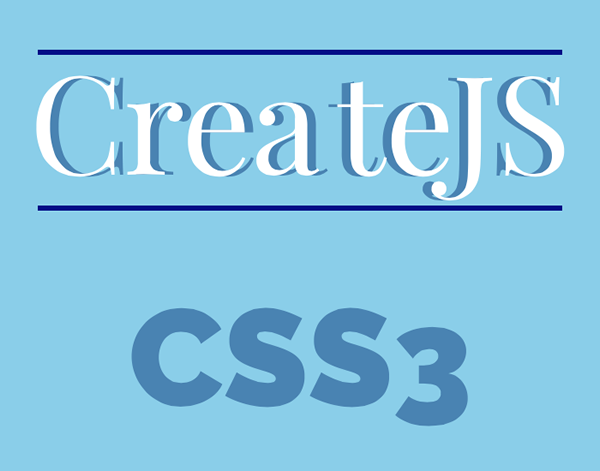
body {
font-family: Arial, sans-serif;
background-color: Skyblue;
}
.item {
padding: 25px 0;
z-index: 1;
display: flex;
align-items: center;
justify-content: center;
}
.link {
text-decoration: none;
position: relative;
font-size: 5em;
line-height: 1;
}
.animation-1 {
font-family: 'Playfair Display', serif;
font-weight: 400;
color: Steelblue;
padding: 0 0 0.125em;
margin-top: -0.05em;
}
.animation-1::before,
.animation-1::after {
content: '';
width: 100%;
height: 3px;
background: Darkblue;
position: absolute;
}
.animation-1::before {
right: 0;
top: 0;
}
.animation-1::after {
left: 0;
bottom: -0.05em;
}
.animation-1 span::before,
.animation-1 span::after {
position: absolute;
color: white;
}
.animation-1 span::before {
content: attr(data-letters-l);
left: 0;
transform: translateX(-5px);
}
.animation-1 span::after {
content: attr(data-letters-r);
right: 0;
transform: translateX(5px);
}
.animation-3 {
font-weight: 900;
font-family: 'Raleway', Arial, sans-serif;
line-height: 1em;
margin-top: 0;
color: Steelblue;
}
.animation-3 span {
position: relative;
display: inline-block;
}はじめの項目を擬似要素で飾りつける
このお題は、::beforeおよび::afterでテキストの飾りつけやアニメーションを加えることがひとつの鍵となる。前掲コード1では、
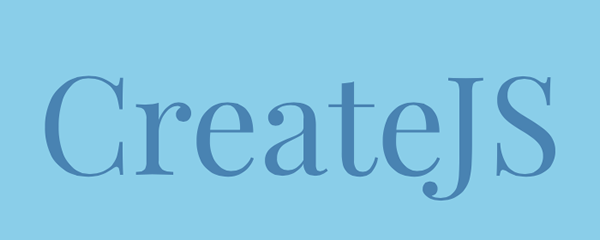
まず、<a>要素にアニメーションのため定めたclass属性::beforeと::afterで以下のように加えよう
<a class="link animation-1" href="http://gihyo.jp/design/serial/01/createjs">
</a>.animation-1::before,
.animation-1::after {
content: '';
width: 100%;
height: 3px;
background: Darkblue;
position: absolute;
}
.animation-1::before {
right: 0;
top: 0;
}
.animation-1::after {
left: 0;
bottom: -0.05em;
}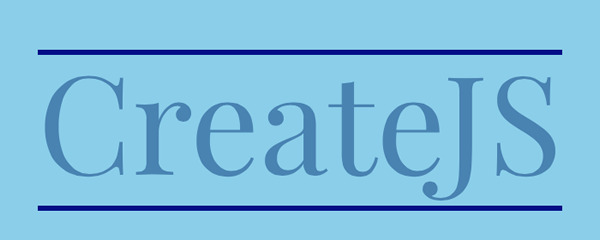
つぎに、<span>要素)::beforeと::after)contentプロパティに定める。その文字列の値は、data-グローバル属性に与えた。値を取り出すには、attr()式を用いればよい。そして、translateX()関数
<span data-letters-l="Crea" data-letters-r="teJS">CreateJS</span>.animation-1 span::before,
.animation-1 span::after {
position: absolute;
color: white;
}
.animation-1 span::before {
content: attr(data-letters-l);
left: 0;
transform: translateX(-5px);
}
.animation-1 span::after {
content: attr(data-letters-r);
right: 0;
transform: translateX(5px);
}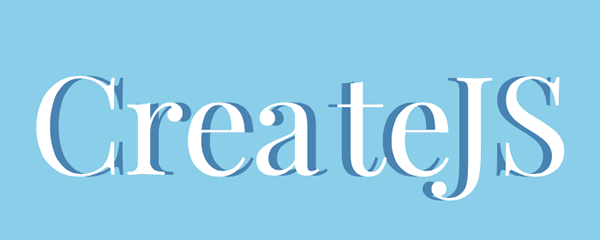
擬似要素をアニメーションさせる
はじめの項目にマウスポインタを重ねたら、opacityプロパティで透明にしておく。そして、:hover擬似クラス)、translateX()関数でもとのテキストと合わせた。これで、transitionプロパティに時間を定めれば、
.animation-1 span::before,
.animation-1 span::after {
opacity: 0;
transition: 0.5s;
}
.animation-1:hover span::before,
.animation-1:hover span::after {
opacity: 1;
transform: translateX(0);
}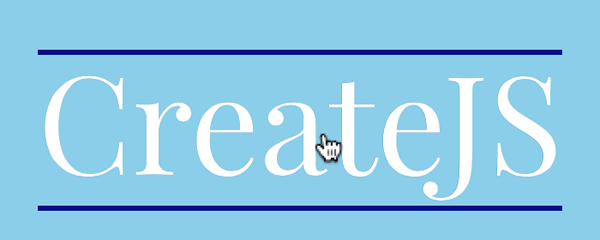
つぎに、scaleX()関数で幅を0に縮めておく。そして、:hover擬似クラスでもとの幅に戻す。ただ、transform-originプロパティにより、
.animation-1::before,
.animation-1::after {
transform: scaleX(0);
transition: 0.5s;
}
.animation-1::before {
transform-origin: right;
}
.animation-1::after {
transform-origin: left;
}
.animation-1:hover::before,
.animation-1:hover::after {
transform: scaleX(1);
}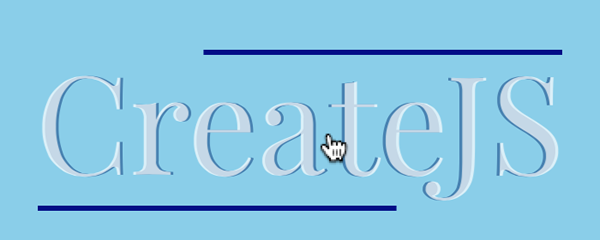
終わりの項目をアニメーションさせる
終わりの項目のテキストは、<span>要素に分けておいた。それぞれに異なったアニメーションを加えるためだ。
<a class="link animation-3" href="http://gihyo.jp/design/serial/01/css-animation">
<span>CSS</span>
<span>3</span>
</a>
テキストは、class属性"animation-3"):hover擬似クラスで違う色に変えよう。2つの<span>要素は、:first-of-typeと:last-of-typeで選び分けられる。transitionプロパティを定めれば、
.animation-3 span {
transition: 0.5s;
}
.animation-3:hover span:first-of-type {
color: white;
}
.animation-3:hover span:last-of-type {
color: Midnightblue;
}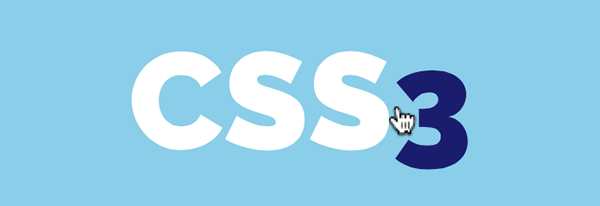
さらに、<span>要素に、::before擬似要素で矩形を加える。領域は、translateY()関数でテキストの領域の上下外側に大きくずらしてある
.animation-3 span::before {
content: '';
position: absolute;
width: 100%;
height: 100%;
background: white;
}
.animation-3 span:last-of-type::before {
background: Midnightblue;
}
.animation-3 span:first-of-type::before {
transform: translateY(-150%);
}
.animation-3 span:last-of-type::before {
transform: translateY(150%);
}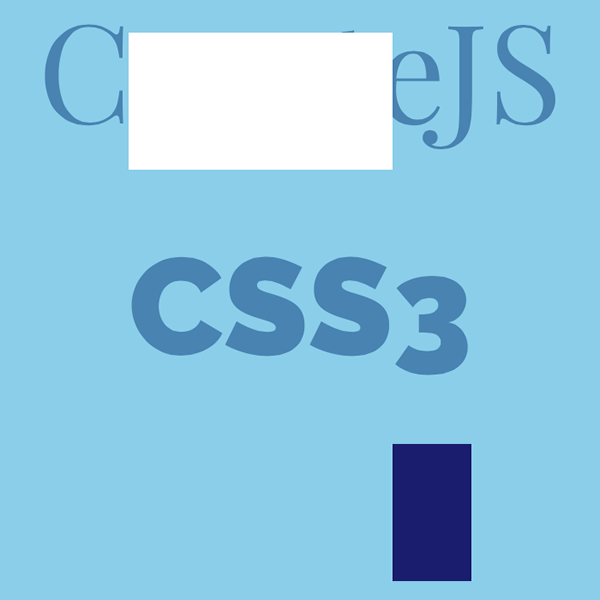
2つの矩形は、overflowプロパティプロパティの値をhiddenに定めれば、
.animation-3 {
overflow: hidden;
}
.animation-3 span::before {
transition: 0.5s;
}
.animation-3:hover span:last-of-type::before,
.animation-3 span:first-of-type::before {
transform: translateY(-150%);
}
.animation-3:hover span:first-of-type::before,
.animation-3 span:last-of-type::before {
transform: translateY(150%);
}これで、
body {
font-family: Arial, sans-serif;
background-color: Skyblue;
}
.item {
padding: 25px 0;
z-index: 1;
position: relative;
display: flex;
align-items: center;
justify-content: center;
}
.link {
text-decoration: none;
position: relative;
font-size: 5em;
line-height: 1;
}
.animation-1 {
font-family: 'Playfair Display', serif;
font-weight: 400;
color: Steelblue;
padding: 0 0 0.125em;
margin-top: -0.05em;
}
.animation-1::before,
.animation-1::after {
content: '';
width: 100%;
height: 3px;
background: Darkblue;
position: absolute;
transform: scaleX(0);
transition: 0.5s;
}
.animation-1::before {
right: 0;
top: 0;
transform-origin: right;
}
.animation-1::after {
left: 0;
bottom: -0.05em;
transform-origin: left;
}
.animation-1:hover::before,
.animation-1:hover::after {
transform: scaleX(1);
}
.animation-1 span::before,
.animation-1 span::after {
position: absolute;
color: white;
opacity: 0;
transition: 0.5s;
}
.animation-1 span::before {
content: attr(data-letters-l);
left: 0;
transform: translateX(-5px);
}
.animation-1 span::after {
content: attr(data-letters-r);
right: 0;
transform: translateX(5px);
}
.animation-1:hover span::before,
.animation-1:hover span::after {
opacity: 1;
transform: translateX(0);
}
.animation-3 {
font-weight: 900;
font-family: 'Raleway', Arial, sans-serif;
line-height: 1em;
margin-top: 0;
overflow: hidden;
color: Steelblue;
}
.animation-3 span {
position: relative;
display: inline-block;
transition: 0.5s;
}
.animation-3:hover span:first-of-type {
color: white;
}
.animation-3:hover span:last-of-type {
color: Midnightblue;
}
.animation-3 span::before {
content: '';
position: absolute;
width: 100%;
height: 100%;
background: white;
transition: 0.5s;
}
.animation-3 span:last-of-type::before {
background: Midnightblue;
}
.animation-3:hover span:last-of-type::before,
.animation-3 span:first-of-type::before {
transform: translateY(-150%);
}
.animation-3:hover span:first-of-type::before,
.animation-3 span:last-of-type::before {
transform: translateY(150%);
}


