第4回目の今回は、
投稿画面を作ろう
実際にOAuthの認証を始める前に投稿画面を先に作ってしまいましょう。初回のイメージに上げたように、
var win1 = Ti.UI.currentWindow;
var messageButton = Ti.UI.createButton(
{
systemButton: Titanium.UI.iPhone.SystemButton.ADD
}
);
messageButton.addEventListener(
'click',
function () {
var messageWindow = Ti.UI.createWindow(
{
url: 'message_window.js',
title: 'message',
backgroundColor: '#fff'
}
);
messageWindow.open();
}
);
win1.rightNavButton = messageButton;前回作成した、
また、
var win = Ti.UI.currentWindow;
var textArea = Ti.UI.createTextArea(
{
height:150,
width:300,
top:10,
font:{fontSize:20},
borderWidth:2,
borderColor:'#bbb',
borderRadius:5
}
);
win.add(textArea);
var postButton = Ti.UI.createButton(
{
top: 170,
right: 10,
width: 100,
height: 44,
title: 'POST'
}
);
win.add(postButton);こちらがmessage_
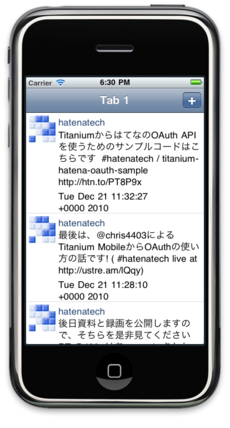
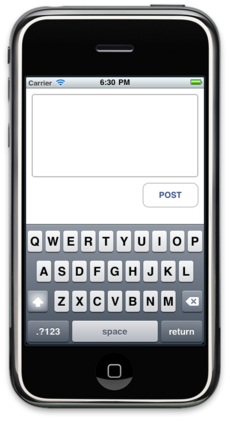
OAuth認証の準備
画面ができたので、
まず、
申請に成功すると、
OAuthアダプタを使おう
この記事で紹介しているoauth-adapterはTwitterの仕様変更により現在そのままでは利用できません。
連載第6回で紹介しているtm_
TitaniumからTwitterのOAuth認証を行う方法として、
配置が完了したら、
コードの先頭部分にある 'consumer_
Ti.include('lib/oauth_adapter.js');
var oAuthAdapter = new OAuthAdapter(
'consumer_secret',
'consumer_key',
'HMAC-SHA1'
);
oAuthAdapter.loadAccessToken('twitter');
function tweet(message) {
oAuthAdapter.send(
'https://api.twitter.com/1/statuses/update.json',
[['status', message]],
'Twitter', //アラートのタイトル
'Published.', //成功したときのアラートメッセージ
'Not published.' //失敗したときのアラートメッセージ
);
if (oAuthAdapter.isAuthorized() == false) {
var receivePin = function() {
oAuthAdapter.getAccessToken(
'https://api.twitter.com/oauth/access_token'
);
oAuthAdapter.saveAccessToken('twitter');
};
oAuthAdapter.showAuthorizeUI(
'https://api.twitter.com/oauth/authorize?' +
oAuthAdapter.getRequestToken(
'https://api.twitter.com/oauth/request_token'
),
receivePin
);
}
}
postButton.addEventListener(
'click',
function () {
if ( textArea.value ) {
tweet( textArea.value );
}
}
);
win.add(postButton);この変更をした後、
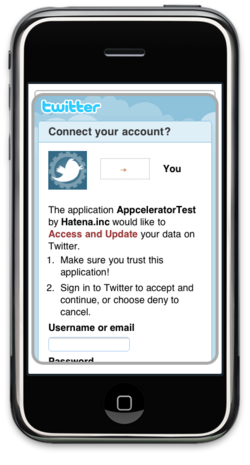
この画面の指示に従うことで、
このままのコードですと、
上のコードでの重要な点のひとつは、
もう一点は関数tweetの中でoAuthAdapter.
関数tweetの中で行われているそれ以外の処理は、
まとめ
oauth_



